First and foremost, the purpose of this article is not to teach you how to create falsified IES files. Sometimes, we
need to measure whether a certain lighting plan can achieve the anticipated effect. At times, we do not have the
opportunity to produce and test every possible lighting fixture that might be needed. In such instances, we can
make some modifications to the power or illuminance values of existing IES files to simply verify the feasibility
of the plan.
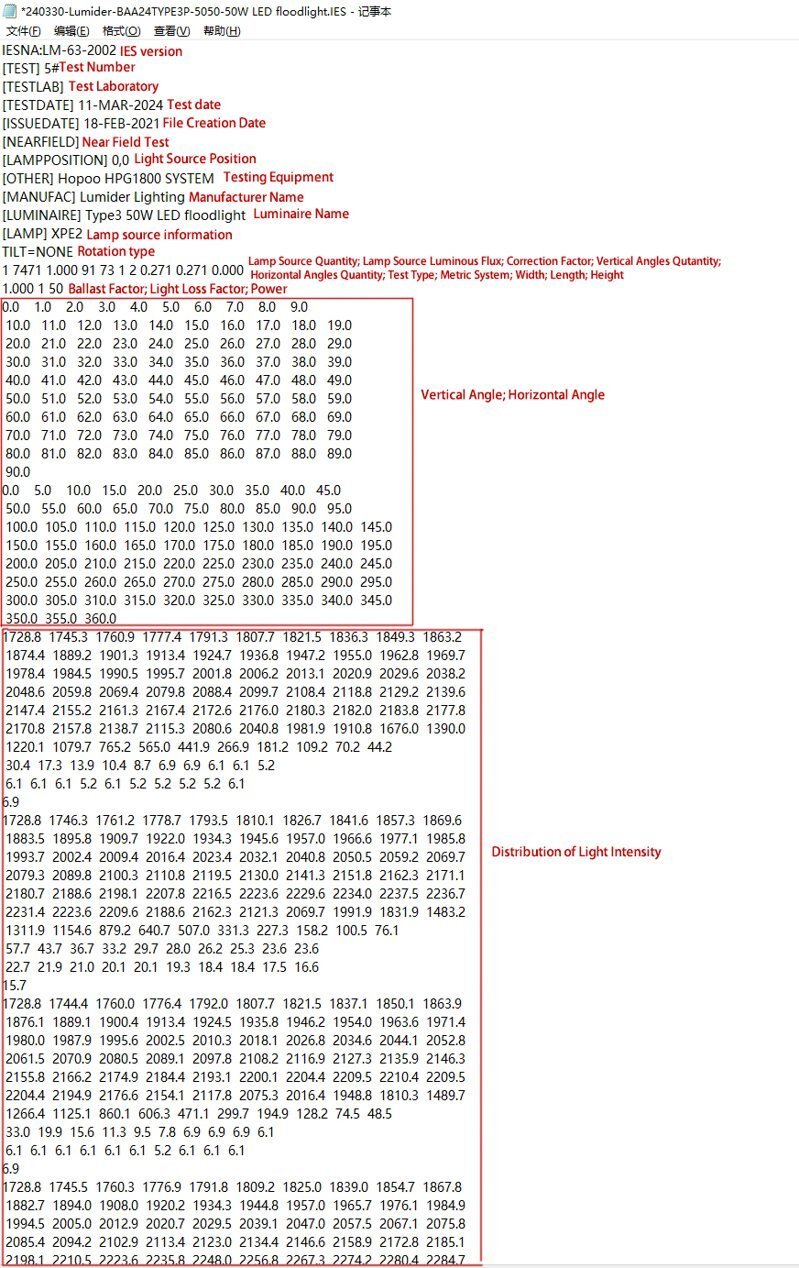
Note: Detailed Explanation of Each Parameter in IES file
1. Modification of Luminous Flux of Lamp Source
Modifying the luminous flux of a Lamp source is very easy. Open the IES file with Text Editor, find the number that represents the luminous flux, modify it, save the file, and that's it. Modifying the luminous flux of the lamp source does not affect the total luminous flux of the fixture, nor does it affect the illumination calculation. It only affects the display of the luminaire's efficiency in the software (such as Dialux evo).
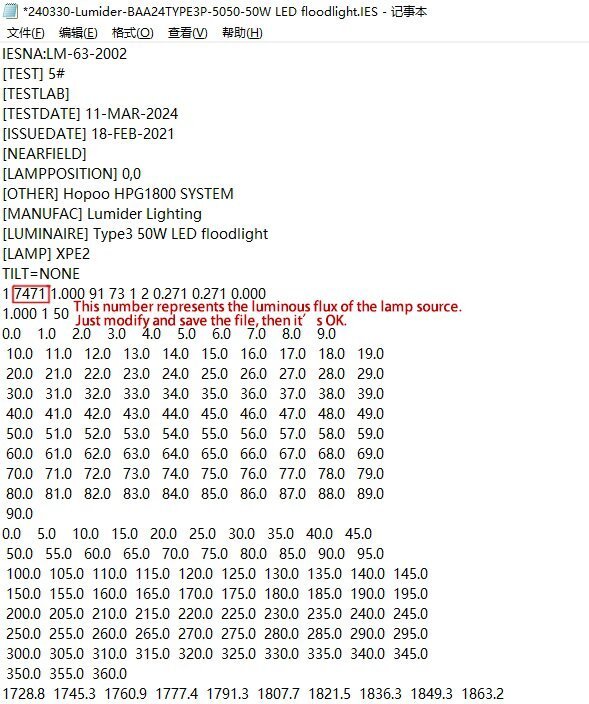
Note: Above is modification of the luminous flux of lamp source.
Of course, modifying this value also affects whether the IES test is an absolute measure or a relative measure.
2. Modification of Dimensions
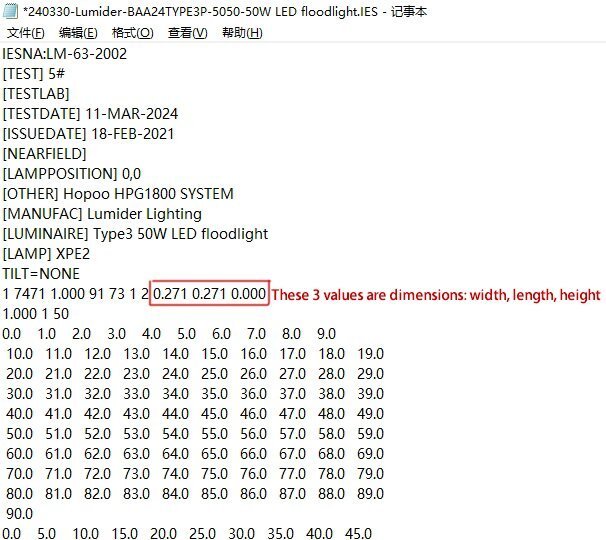
Note: Above is location of luminaire dimension parameters.
These three numbers respectively represent the width, length, and height of the luminaire dimensions.
Of course, this is assuming the luminaire is cubic. If the luminaire is circular, you'll need to add a "-" before
the first two dimension parameters, which means the first two dimension parameters for a circular luminaire
represent the diameters. If the two numbers are equal, it indicates a standard circle; if they are not equal, it
indicates an ellipse.
3. Modification of the Luminaire's Total Luminous Flux
It's generally not recommended to modify the total luminous flux of the luminaire in the IES file because, within the software, you can achieve the same result by modifying the correction factor. However, I will still tell you how to do it, as there are still some situations where it's necessary. There are two methods to modify the total luminous flux of the luminaire in an IES file.
Method One: Modify the Correction Multiplier in the IES File
In the IES file, following the luminous flux of the light source, there is a number "1". This number is the correction multiplier for the IES file. By modifying this number, you can proportionally scale the total luminous flux of the luminaire.
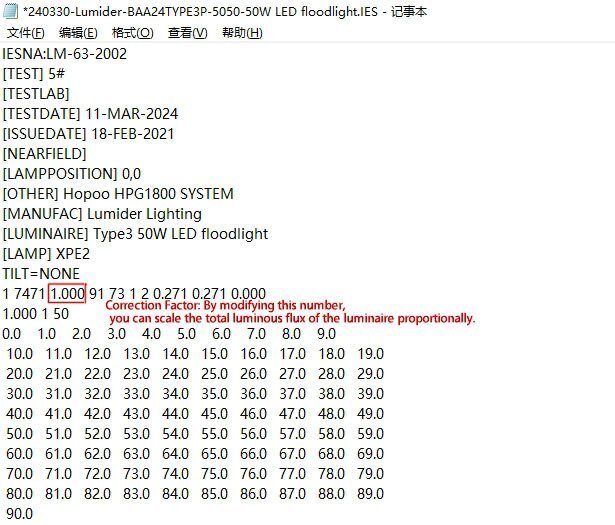
Note: Above is the location and modification of the correction factor.
However, after such modifications, when you open the IES file with Text Editor, it is immediately apparent that the IES file has been mofidied. Is there any method to make these changes less detectable? Yes, there is!
Method Two: Use Excel to Proportionally Scale the Distribution of Luminous Intensity
Copy the distribution of luminous intensity from the IES file into an Excel spreadsheet. Note that you need to use the Text Import Wizard.
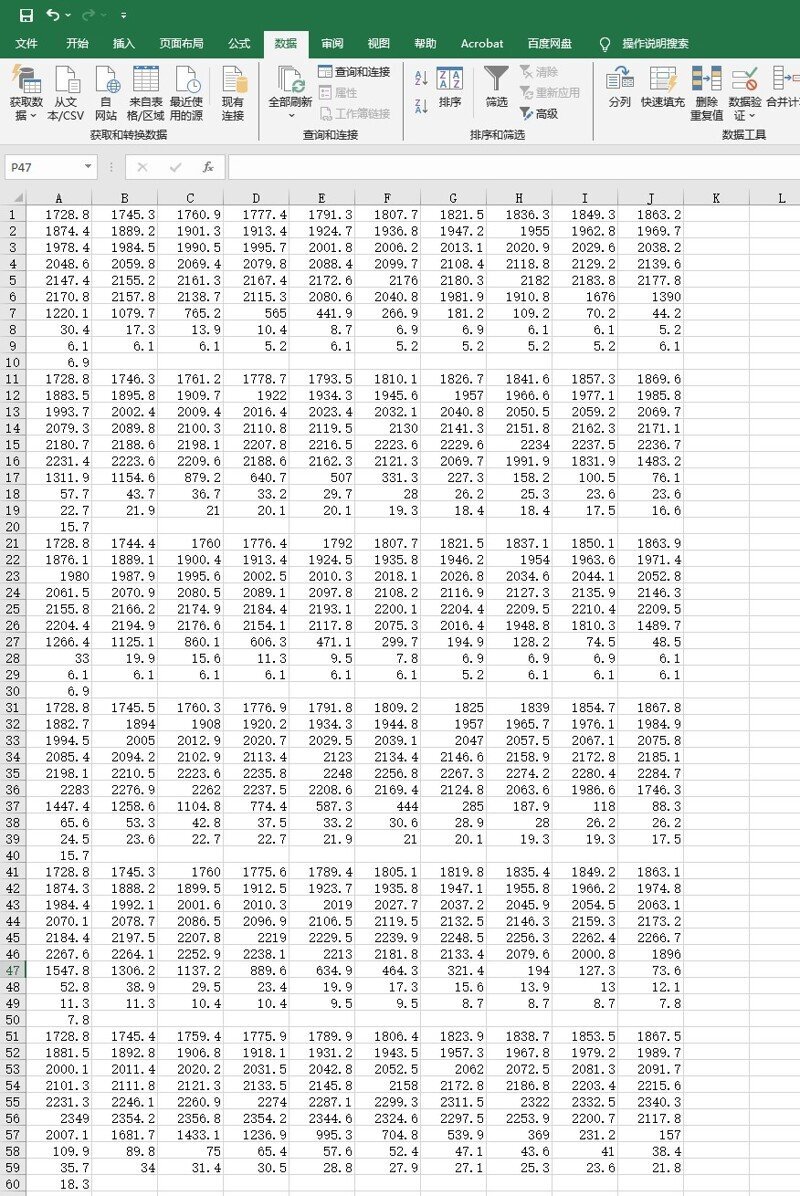
Note: Import the distribution of luminous intensity into Excel.
Create a new sheet in Excel and use a formula to proportionally scale the intensity values.
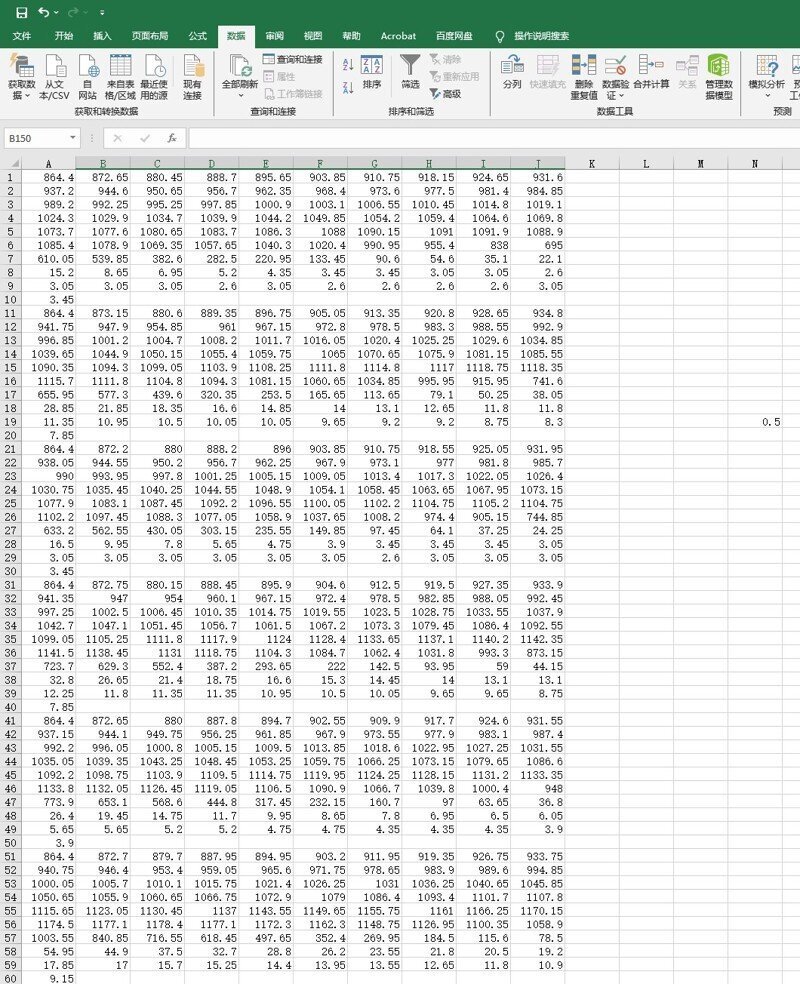
Note: Above is the luminous intensity scaled using the formula (Here we reduced the luminous intensity to half of itsoriginal value, just for example)
Then copy and paste the scaled luminous intensity values into a new txt document, replacing the Chinese space characters with English space characters.
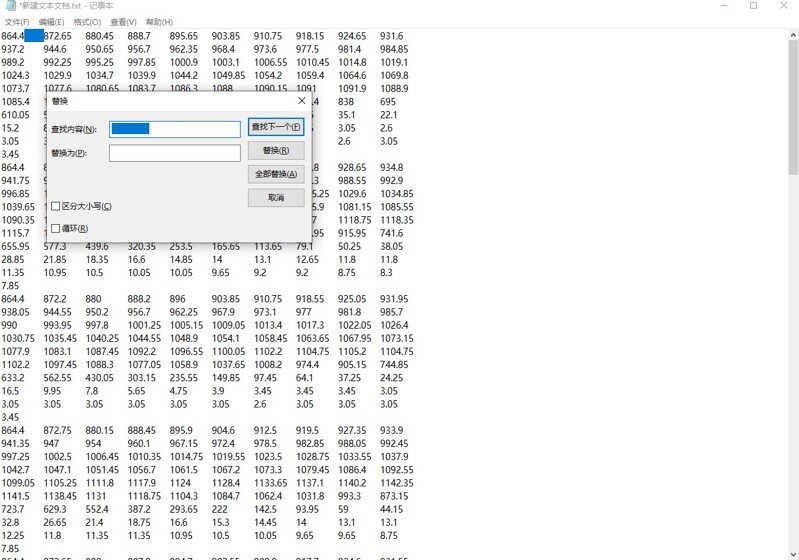
Note: In the new txt document, replace the Chinese space characters with English space characters.
Finally, copy the modified luminous intensity values back into the IES file, overwriting the old intensity values.
Meanwhile, adjust the power and luminous flux of the light source accordingly and save the changes.
By doing so, the modified IES file is impeccable, with no traces of modification!
4. Rotate the IES Photometric Distribution by 90 Degrees
In many situations, IES files need to be rotated by 90 degrees before use, a typical example being for North American road illuminance calculations. The new version of DIALux evo supports 90-degree rotation of IES files. Many other illuminance calculation software programs do not support rotation.
 Scan to follow Lumider Wechat
Scan to follow Lumider Wechat
 Scan to open the mobile website
Scan to open the mobile website